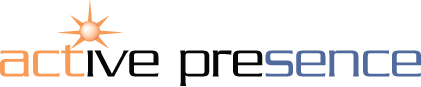Keyboard Shortcuts for PowerPoint Presentations
Working in PowerPoint, there are many different ways of doing the same thing. When it comes to business presentations, time is often of prime importance. You want to know the quickest way of constructing and delivering memorable, engaging content.
Here, we list some handy keyboard shortcuts that you can use in PowerPoint to save time and make your working life easier.
Click to enlarge
F5
Pressing the F5 key will run your presentation from the beginning. This is a fairly well known, yet endlessly useful shortcut. When presenting, it simply looks smoother to hit F5 and begin rather than fiddle about with your mouse pad, looking for that small Slide Show symbol at the bottom of your screen. Using F5 sets a confident, authoritative tone right from the start.
Shift + F5
Equally, the F5 key can be of great use to you during the editing process. Pressing Shift + F5 will play your presentation from the slide that you are currently working on. This provides an instant way to see how the slide that you are building will appear to your audience.
ESC or –
Nearly everybody knows that pressing ESC will exit Slide Show mode end your presentation. They hyphen key (-), however, achieves the same objective. Use whichever escape route your finger is nearest to.
number + Enter
When you start to run your presentation (by hitting F5, obviously) you are not locked into a linear process. If you know your slide numbers, you can jump anywhere within a Slide Show simply by typing the slide number and pressing Enter.
B or W
In Slide Show mode, you can jump to a plain black or white screen at any time by pressing the B or W keys, respectively. This can be useful for a pause moment, when you are not ready to advance to the next slide but wish to divert your audience’s attention from material on the current slide.
CTRL+A
In edit mode, you can select everything on a slide by pressing CTRL + A. This can save you an enormous amount of time and effort in the production process. Never waste time moving individual items on a slide unless you absolutely have to.
CTRL+ click
If you don’t want to move everything at once, hold down the CTRL key while you individually click on the items that you do want to select and move them as you please.
CTRL+G
If you want to group a number of items, perhaps to animate them as one, or just to simplify the content of a slide for your own sanity, you can do so. First, select the items that you wish to group and press CTRL+G.
As anyone who has sat through a typical bullet-point business presentation will tell you, potential is so often unrealised and simple, handy features are woefully underused. If you’re already using these keyboard shortcuts for PowerPoint presentations – good for you! If not, try them out. See how much time you can save when creating and delivering your next big sales presentation.
Like this post? Share it here...
Our free advice library offers useful presentation tips with a range of unique documents available to download. You may be interested in our Expert Guide 'PowerPoint Presentation Ideas'. Click on the cover image for more information...