3 PowerPoint Design Tips Every Presenter Needs to Know
1. Be natural
When discussing PowerPoint design tips, it is easy to slip off into the many obscure features of Microsoft’s biggest business graphics package. PowerPoint undeniably has a wealth of functionality. As a business presenter, however, you are likely to only ever need or use a fraction of it.
The most important thing is to present a natural, authentic slide deck to your audience, something they can understand and relate to. Just because you can whizz each piece of arriving text around the screen 7 times before it rests, doesn’t mean that you should. Natural PowerPoint design is about being careful with effects, animations and transitions. Use these features sparingly, if at all.
Imagine you were an audience member as you build your business presentation. Is there simply too much on each slide? What clutter can be removed? How could the key message be clearer? Remember that minimal information can have maximum impact.
Being minimal, however, is not the same as being dull. Be original. Don’t leave your shapes the default blue colour and try to avoid the basic Calibri and Cambria fonts. People are overexposed to these and are unlikely to engage with or realise their effect.
2. Use the format menus
Have you ever fiddled with one or more objects, trying to line them up? The format menu is your friend! The alignment tool is one of the biggest time savers that a business user of PowerPoint can know.
Align one or more objects to each other or to the slide itself with one simple click. Distribute objects vertically or horizontally, to the middle, top, bottom, left right and centre. Next time you open PowerPoint, play with the format features for text, shapes and pictures. You won’t regret it.
(Tip: To select more than one object on a slide, click and drag your mouse around them or click the first object and press the ctrl key before clicking the others. To select all objects on a slide, first click anywhere on the slide and press ctrl + a)
3. Explore shapes
As soon as you become au fait with the format menus in PowerPoint, a world of possibility opens up with custom shapes. Bearing in mind the aforementioned most important rule of good PowerPoint design: best to keep it simple.
Experiment with squares, for example, and turn your would-be-bullet-point-list into a much more visual, digestible Boston matrix. Want to display each square in sequence? No problem and no need to bother with figuring out a complex animation sequence. Just build your final slide first (that is, all four squares) then duplicate it and delete the squares as appropriate. You will know exactly what to expect with each click. Try it, you might just engage your audience and close the sale.
(Tip: To duplicate a slide, select it in the ‘normal view’ – usually in the left panel of your screen – and press ctrl + d)
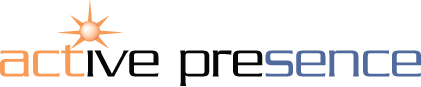












This principle says that redundant information interferes with learning and material being retained in long term memory. Giving people more information, does not necessarily increase their ability to remember the key learning points.